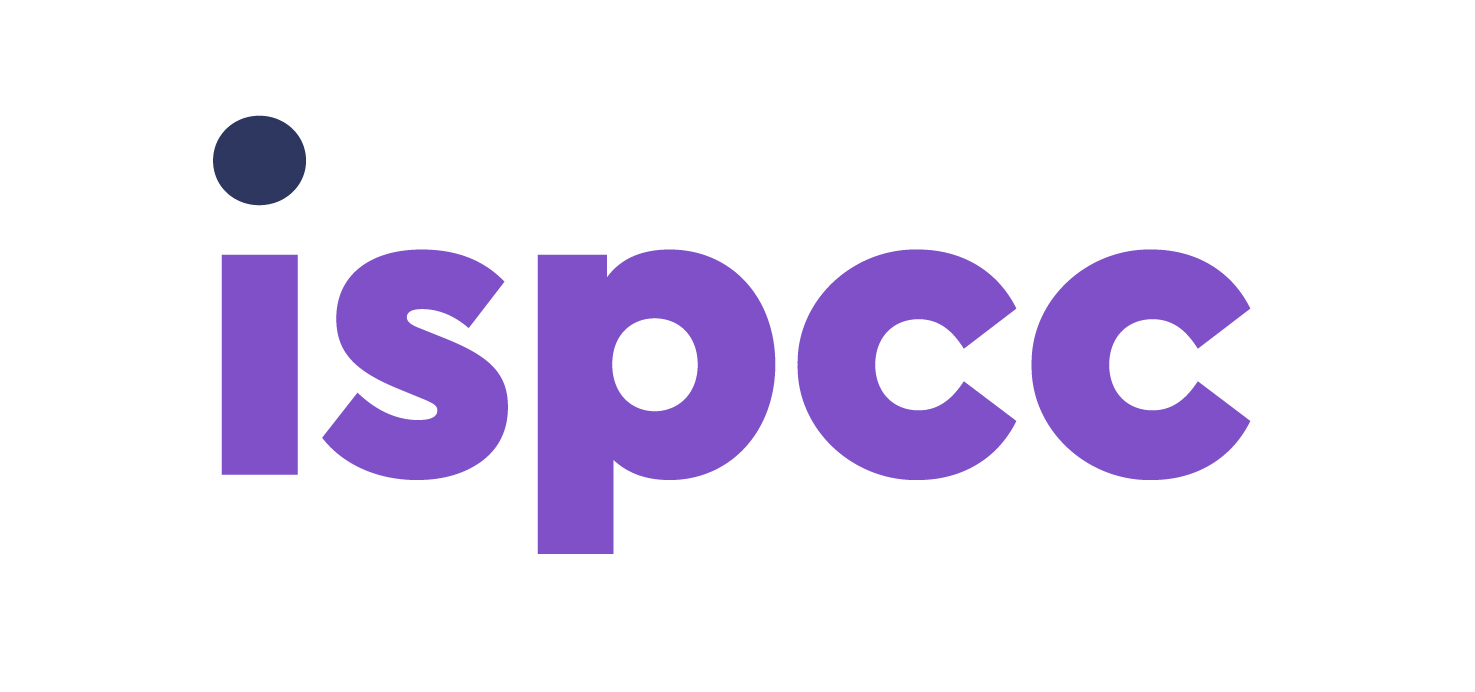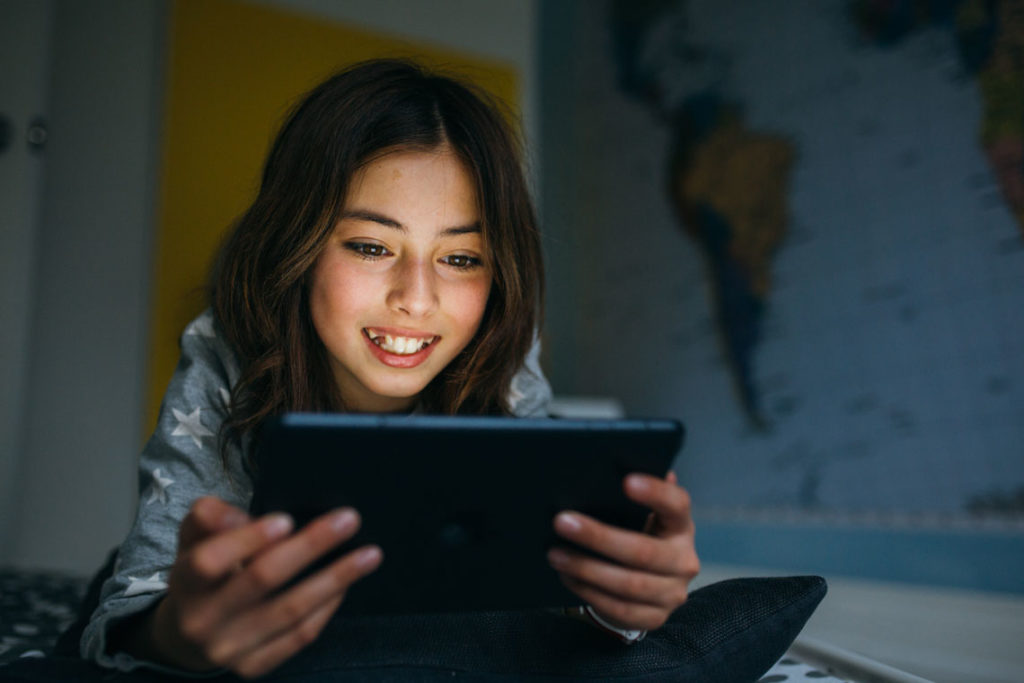
Whether it’s the number-one item on their Santa list, a long-awaited birthday present or simply a surprise, the arrival of a new device is an exciting moment in your child’s life.
While parents and carers might worry about the consequences of their child having their own phone, tablet, laptop or other technology, there are concrete steps that can ensure your child’s online safety.
Here’s a five-step checklist for making sure your child’s new device is protected and safe to use.
Before letting your child explore the device for themselves, make sure to set boundaries around how they use the device.
These rules could include the apps and games they are allowed to go on, how much time they can spend online, who they can talk to, etc.
Every family will have its own rules around internet use – what’s most important is that the rules are agreed together.
This helps to keep communication open and healthy, and can encourage your child to come to you whenever they have issues online.
1.Set up the device’s safety settings
Before giving the device to your child, you should take some time to explore it yourself and ensure it’s ready for use. This will also give you an opportunity to get used to the device’s settings and help you feel more confident when advising your child on using it safely. Look for any parental controls the device offers, which could include:- Setting screen time limits
- Blocking inappropriate or adult content
- Disabling in-app purchases
- Setting up child-friendly browsers
- Setting limits on which apps your child can download
2. Download child-friendly apps
This step is as much about saving time on the day they receive the gift as it is about online safety. Before giving the device to your child, download some child-friendly apps and games so that they can start playing when they get the device. By doing this, you can also make sure the apps and games are age-appropriate and that safety settings for each one are switched on.3. Disable location services
If location services are left on, your child might inadvertently share their location while using an app or playing a game. To avoid this, go into the device’s settings and make sure location services are switched off for every game or app your child will use.4. Learn about the device together
When you give the child the device, take some time to explore it with them. Talk to them about the importance of online safety, ask what games or apps they want to use, and show them how to do the following:- How to report inappropriate content
- How to decline friend requests from anyone they don’t know
- How to block people
- How to set strong passwords for their accounts