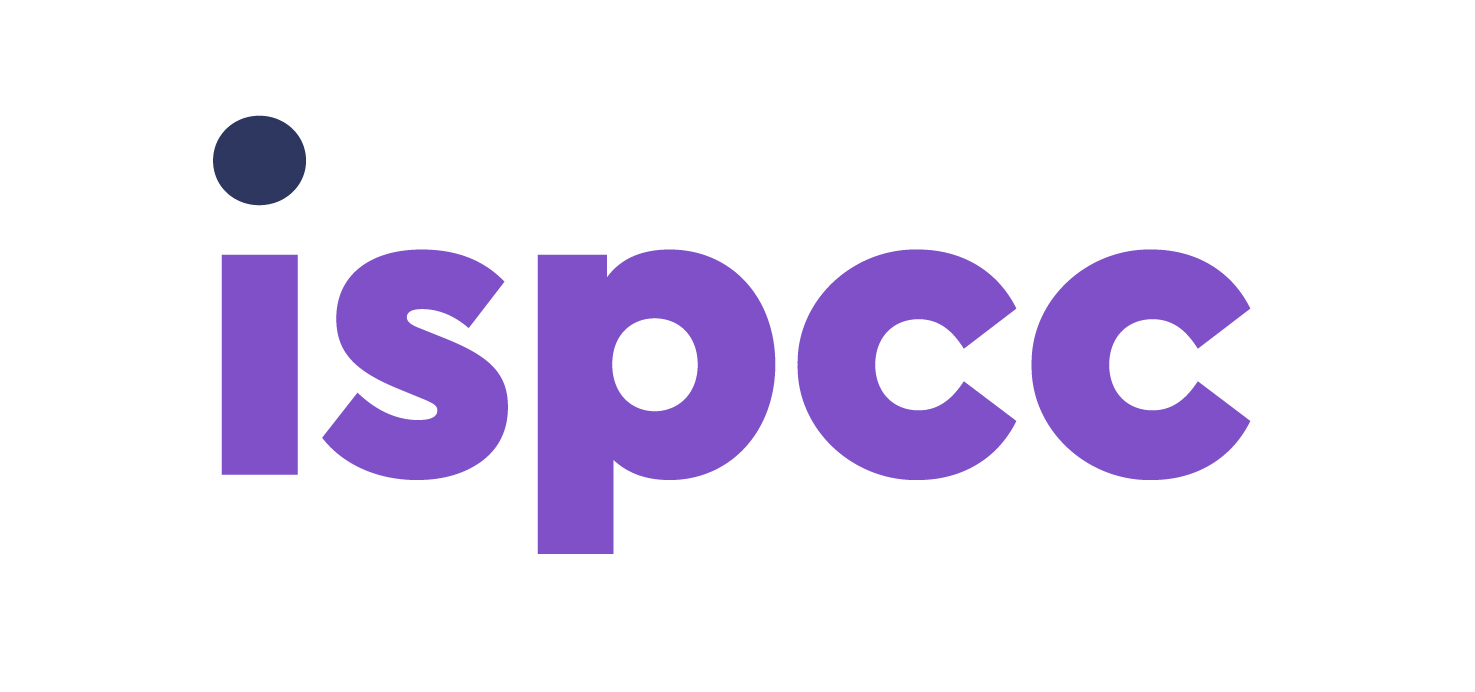With over 180 million subscribers across the globe, Netflix remains the world’s largest subscription service and offers thousands of hours of entertainment for children.
However, it also has a lot of content that is inappropriate for them.
Netflix offers a range of parental controls and settings to ensure your child’s experience is a safe and enjoyable one.
Here’s everything you need to know about Netflix’s parental controls:
Create a Children’s Experience profile
To have the greatest amount of control over what your child can watch, set up a specific profile for them and enable the Children’s Experience feature. This will ensure that your child only has access to content with a U or PG rating. Sign into Netflix and visit the Manage Profile page. Then:- Select ‘Add Profile’
- Name the profile. It could be your child’s name, nickname or simply ‘Kids’
- Go to ‘Profile & Parental Controls’
- Go to ‘Viewing Restrictions’ and click ‘Change’
- Enter your Netflix password and check the box underneath ‘Children’s Experience’
- Adjusting the maturity rating (e.g. if you want to limit the content your child can access to U-rated titles)
- Switching off auto-play to stop shows or films playing after your child has finished watching one
- Blocking certain shows and films
Review what’s available on your child’s profile
Before letting your child use their new Netflix account, take some time to review the content available.
Although you have enabled ‘Children’s Experience’, you may see some titles that you don’t want your child to watch.
To prevent your child from watching certain shows or films, go into ‘Manage Profile’, select your child’s account and go to ‘Profile & Parental Controls’.
Under ‘Title Restrictions’, type in the names of the films and shows you want to block.
Set up Profile Lock
After setting up parental controls, you might want to prevent your child from easily accessing adult profiles.
To do this, you should add a PIN to any adult profile associated with your Netflix account:
- Sign into your Netflix account and click the profile icon in the top right-hand corner.
- Go into ‘Account Settings’
- Scroll down to ‘Profile & Parental Controls’
- Select the adult profile you want to create a PIN for
- Select ‘Profile Lock’
- Enter your Netflix password, create a PIN and select ‘Save’
Explore Netflix with your child
Take some time to explore Netflix with your child before letting them have access to their profile.
This will help them learn how to use it, but it will also provide an opportunity to agree on some ground rules. These rules could limit how much time they spend watching it each day,
Write down these rules and put them in a place where everyone can see them and knows where to find them.
If you have a young child, consider supervising them as they watch Netflix and checking the reviews of films or shows before your child watches them.