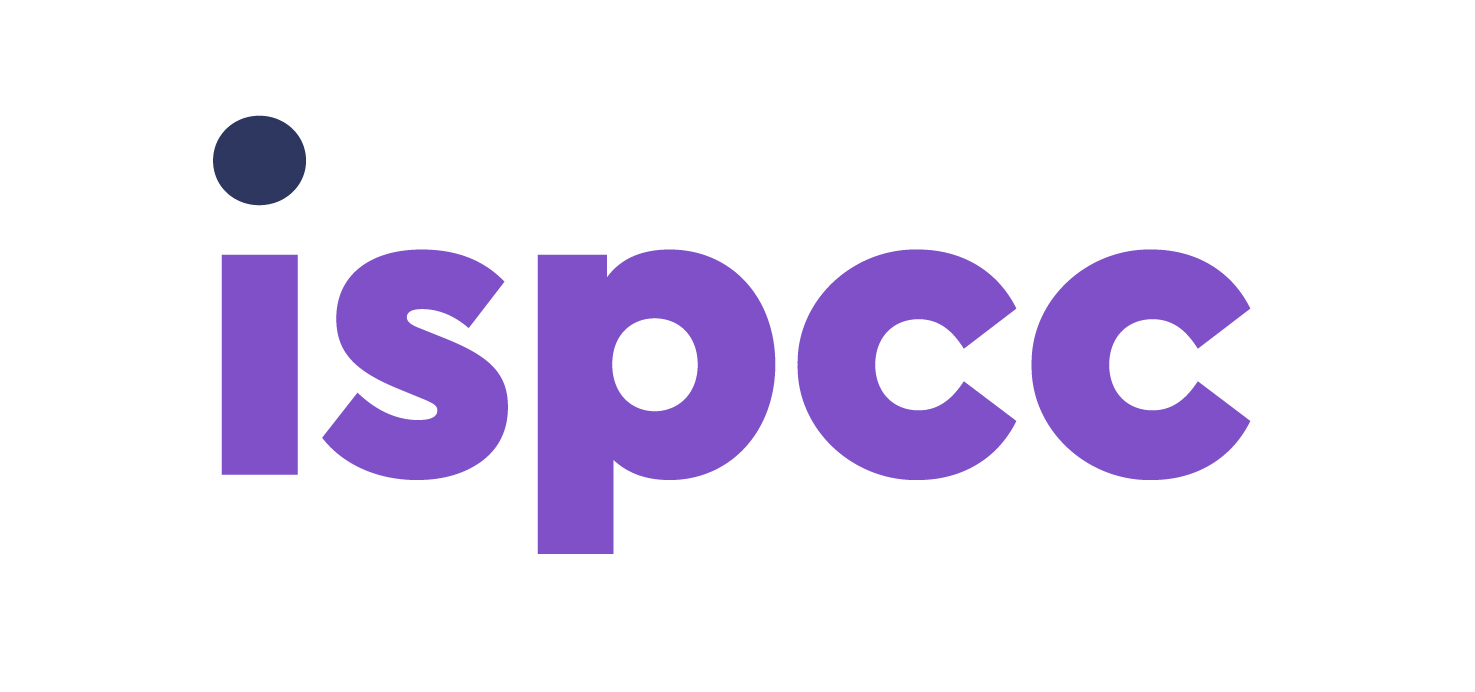Screenshots can be vital evidence of cyberbullying or grooming.
A screenshot is an image of the data displayed on the screen of a computer or mobile device. They’re taken for all sorts of reasons such as saving a recipe for later use or taking a picture of something that you’ll need but won’t be able to access later due to a lack of internet connection.
They’re used to save conversations in messaging apps to be used as evidence for both cyberbullying and grooming. They can also be used to instigate cyberbullying by saving a piece of a conversation and sending it to other people without context.
PCs
Windows – There are two ways to take a screenshot on Windows.
- Pressing the Print Screen button which you’ll find in the top row on the right-hand side of the keyboard. This will take a picture of the entire screen. To paste it, you’ll need to open Paint or Word and press CTRL and V together.
- The Snipping Tool can be used to capture a specific part of the page. Simply search for it in the taskbar, open it and use it to capture any area you want on the screen. You can also edit it to add text if you wish.
- Pressing Command + shift + 3 will take a screenshot of the whole screen. This will automatically appear on your desktop.
- Pressing Command + shift + 4 lets you take a screenshot of whatever you want, similar to the Windows Snipping Tool. This will also automatically appear on your desktop.
- There is a Screenshot app located in the Launchpad of Macs. Here you can adjust the size of the screenshot to capture whatever you want.